Oracle Linux 7.6 (OL7.6) Installation
Oracle Linux 7 Installation
1. choose from the DVD “Install Oracle Linux 7.6”
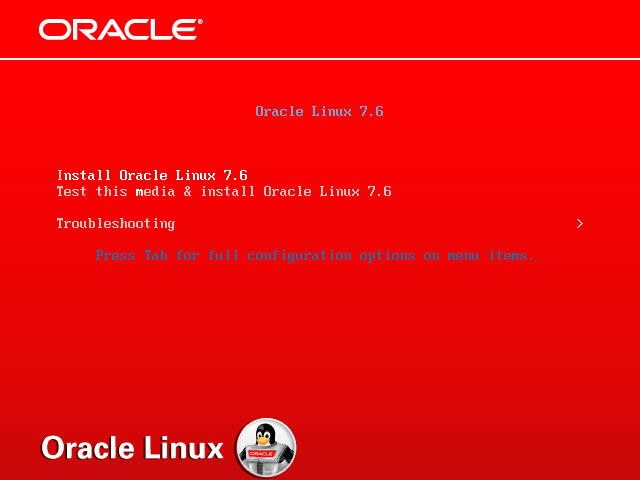

2. select the default language and keyboard, then click the “Continue” button

3. Click the “INSTALLATION DESTINATION”
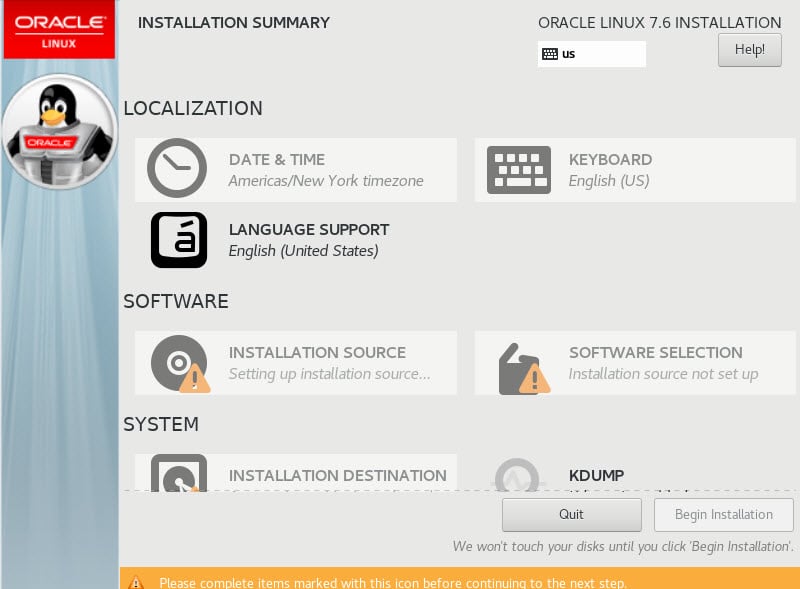
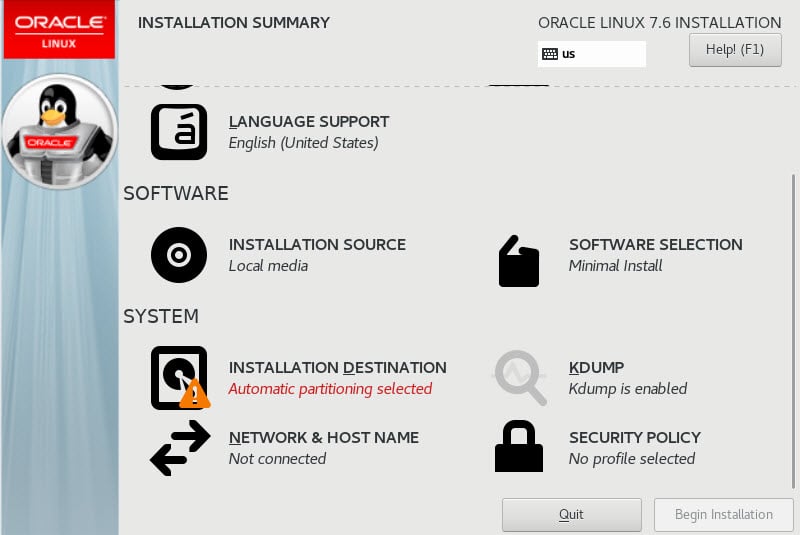
3.1 Click “Local Standard Disks” then I choose “Automatically configure partitioning” in Other Storage Options, If you want to manage on your own, you can choose the other choice. then click the “Done”
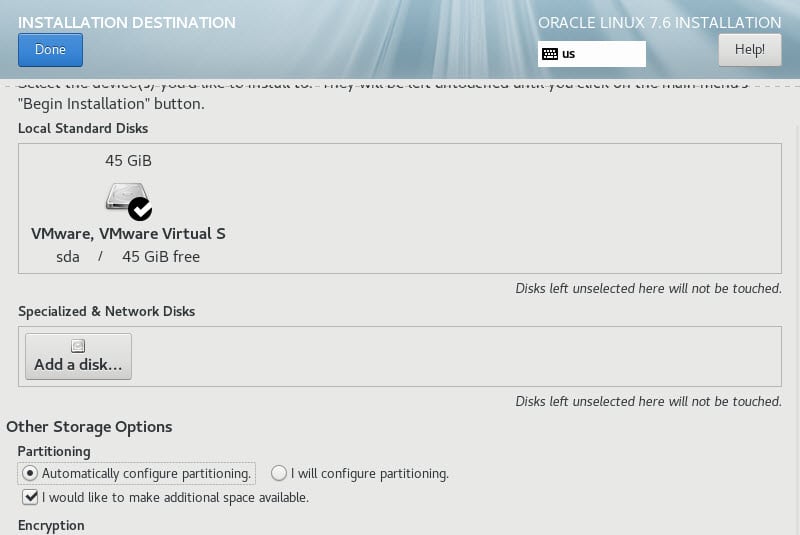
4. Click the “SOFTWARE SELECTION”
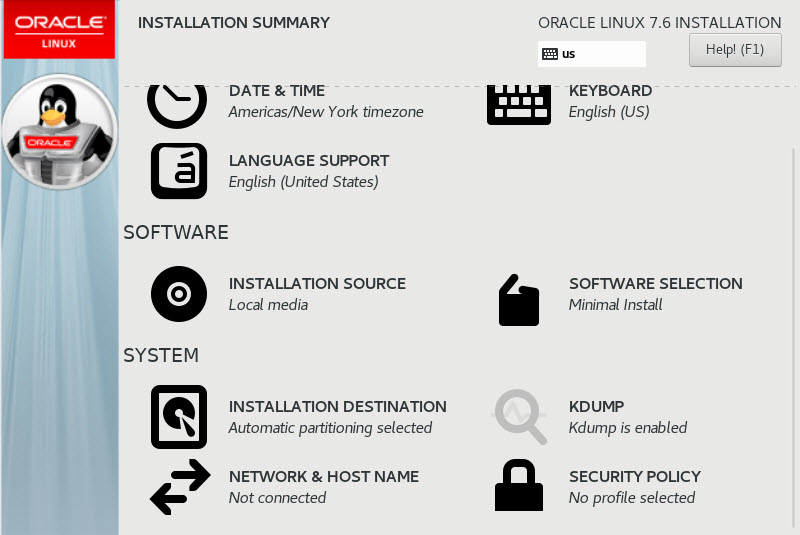
4.1 I chose for GUI Console
-Base Environment > Server with GUI
-Add-Ons for Selected Environment > Compatibility Libraries
-Add-Ons for Selected Environment > Development Tools
click the “Done”
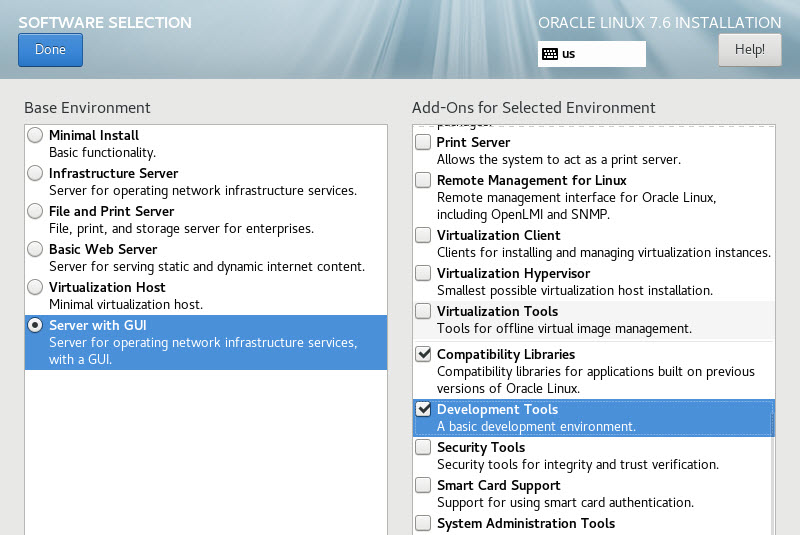
5. Everything is done, it’s already to installation. Click the “Begin Installation”
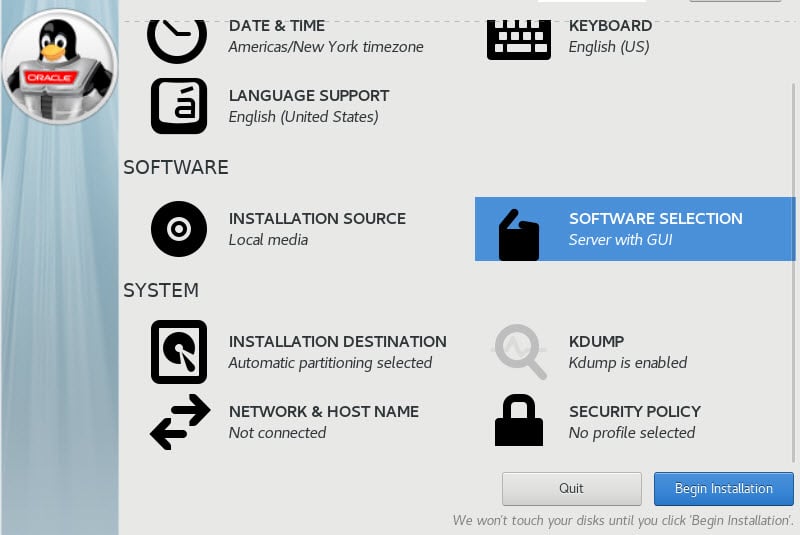
6. Click the “ROOT PASSWORD” and identified the root password, then click “Done”
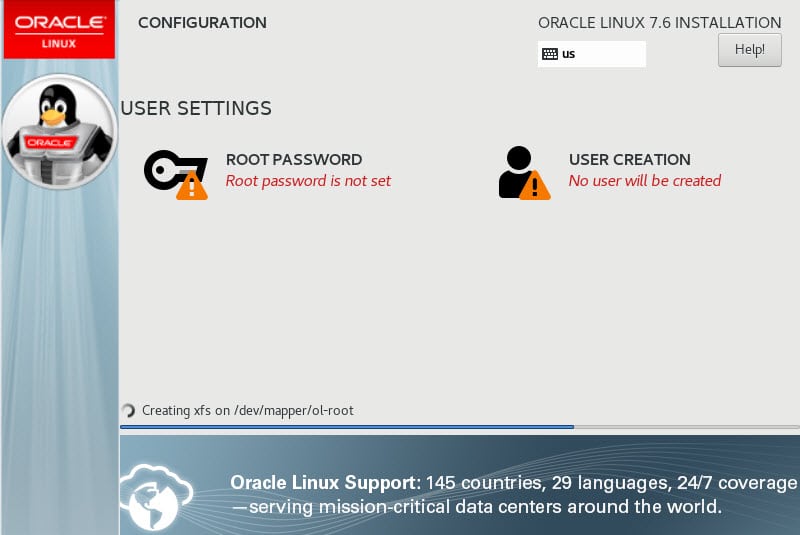
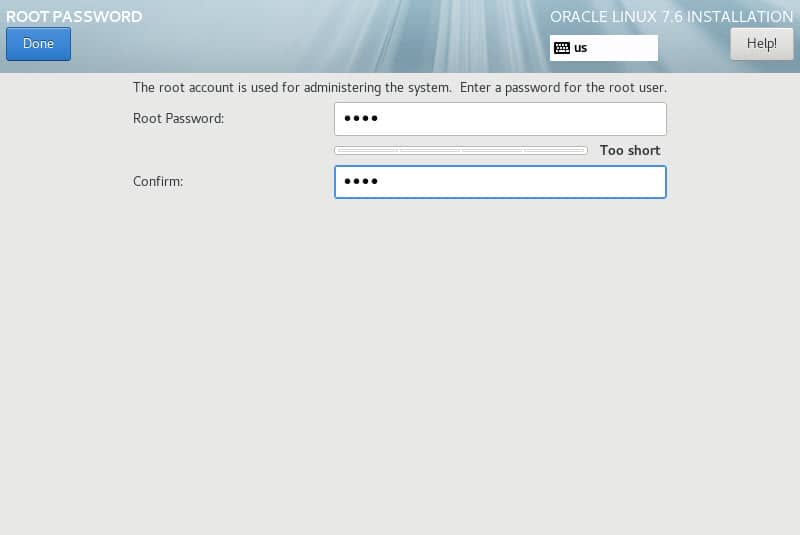
7. Click the “USER CREATION” and identified the root password, then click “Done”
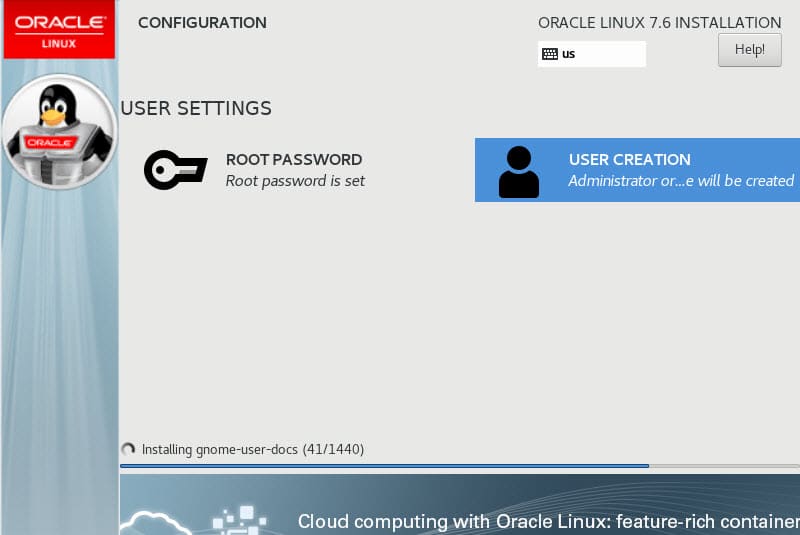
8. When Install is completed, it show “Complete!” then click the “Reboot”
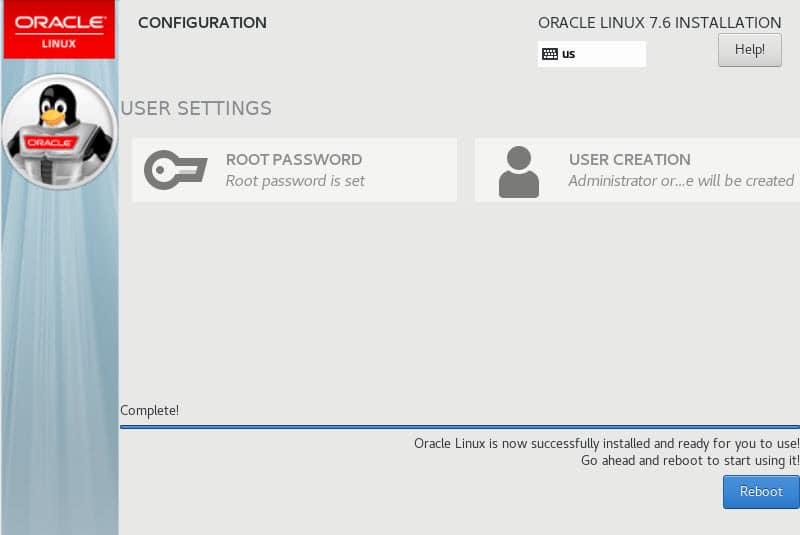
9. After Reboot, On the sign-in screen, click on the user you want to log in as.

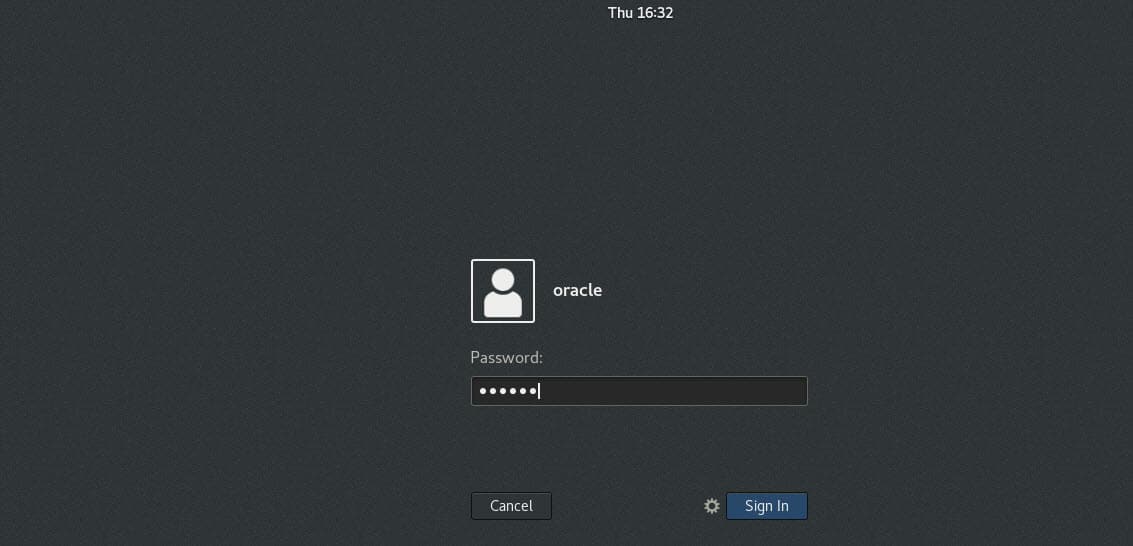
-I have to check the Licensing as below.
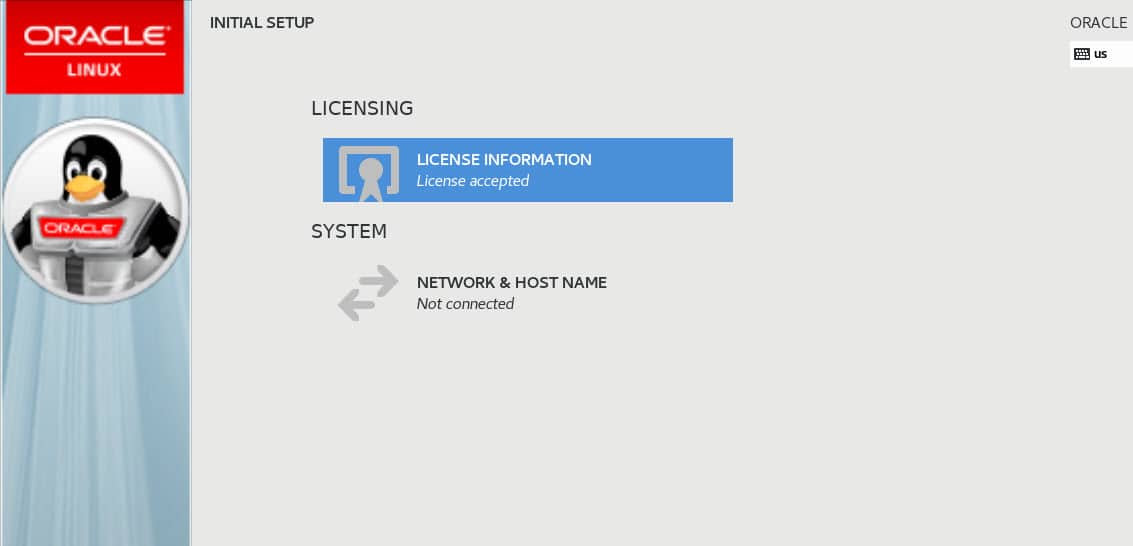
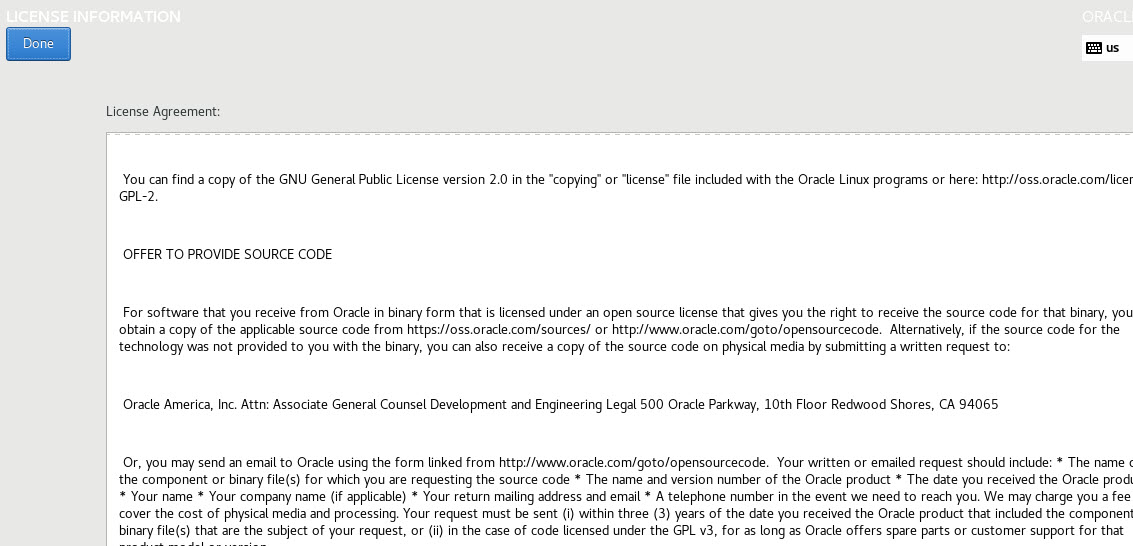
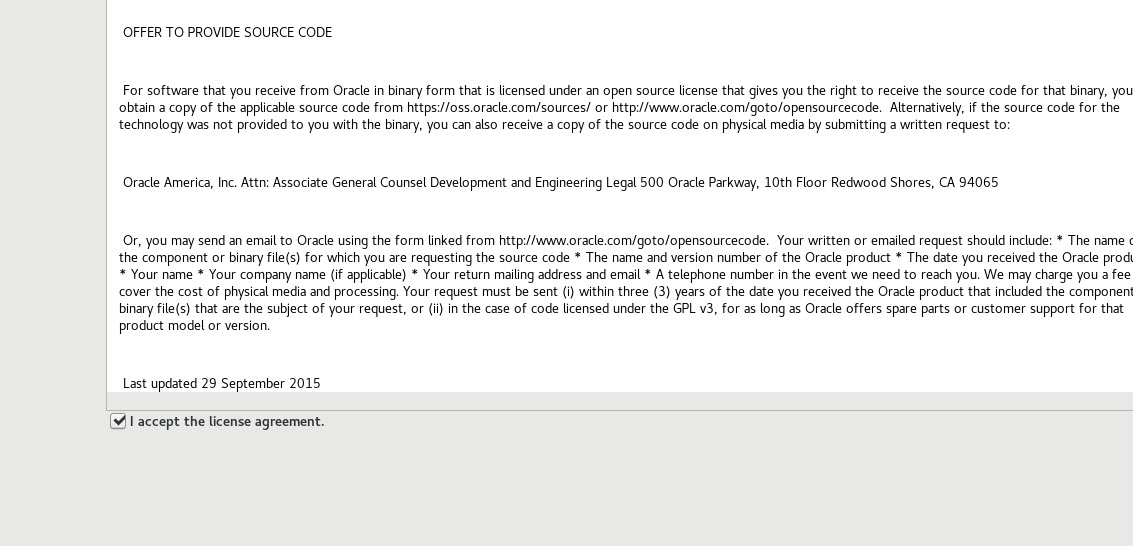
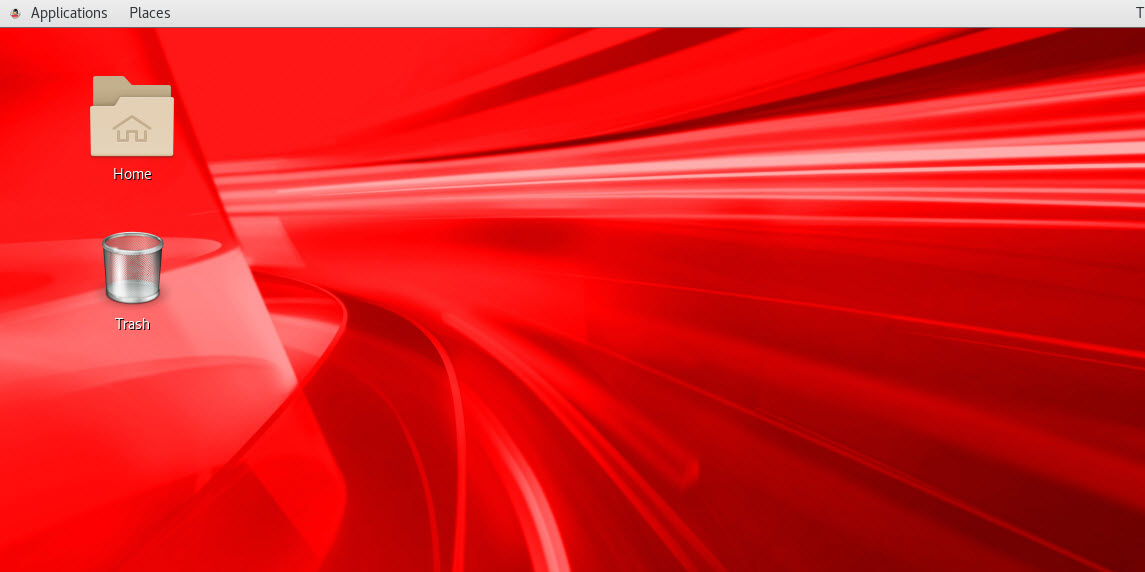
10. Accept the Languages, keyboard, privacy, and Other Accounts and are ready to go.
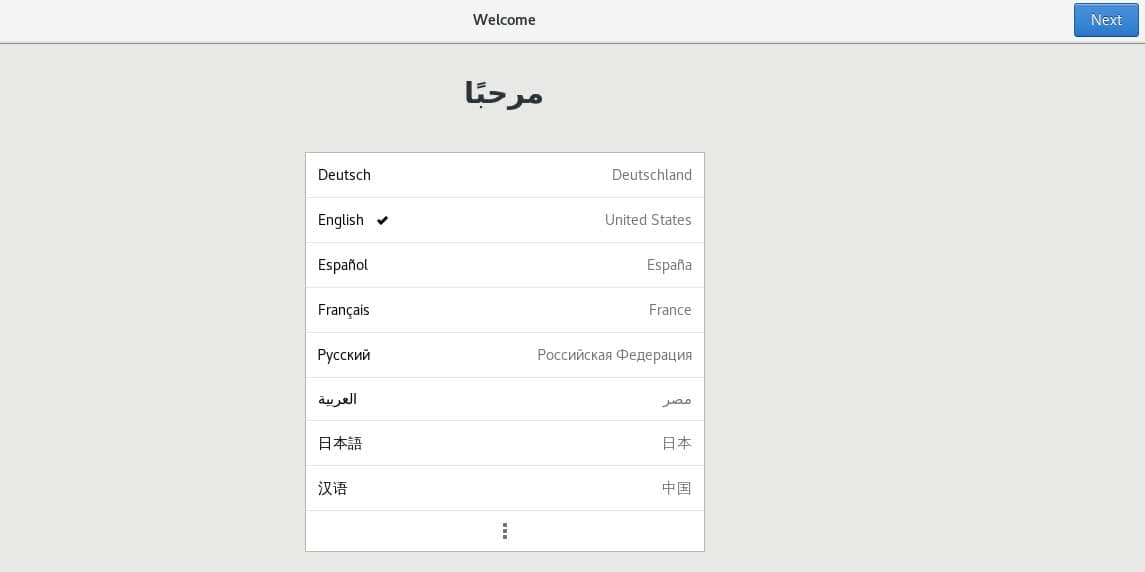
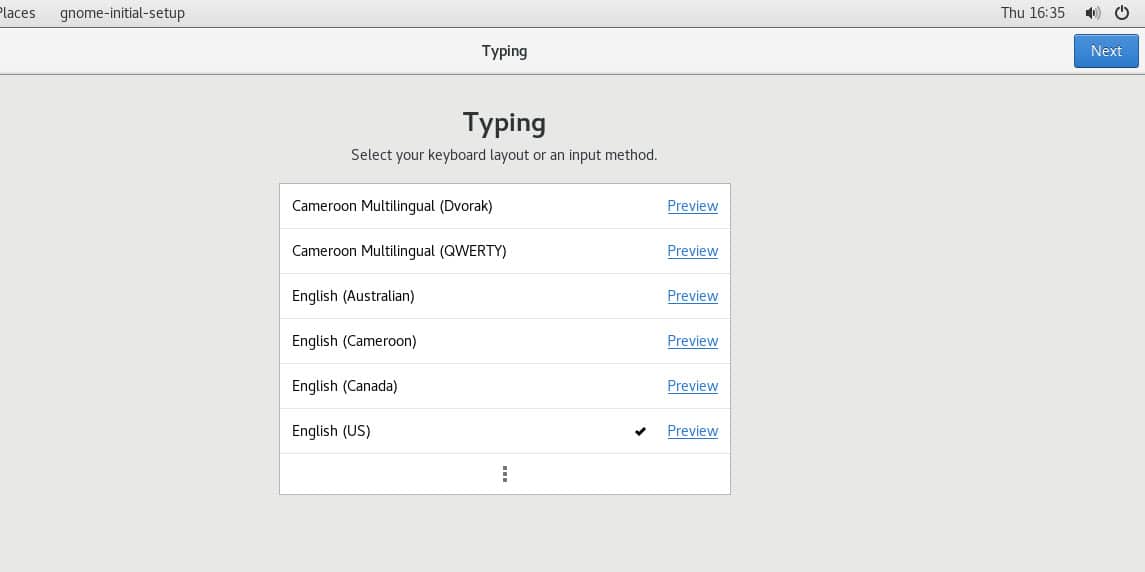
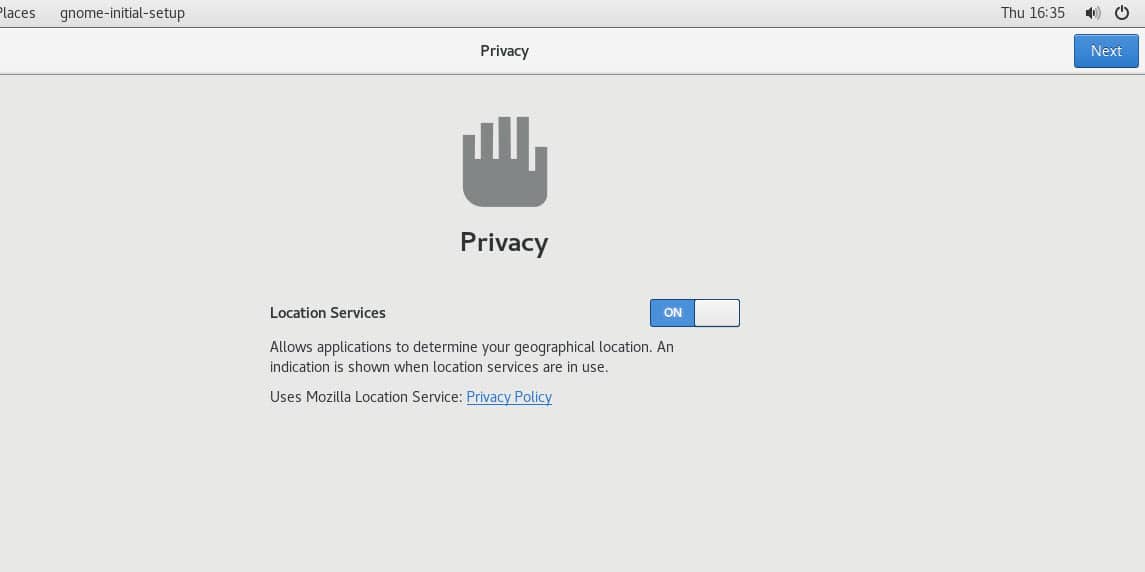
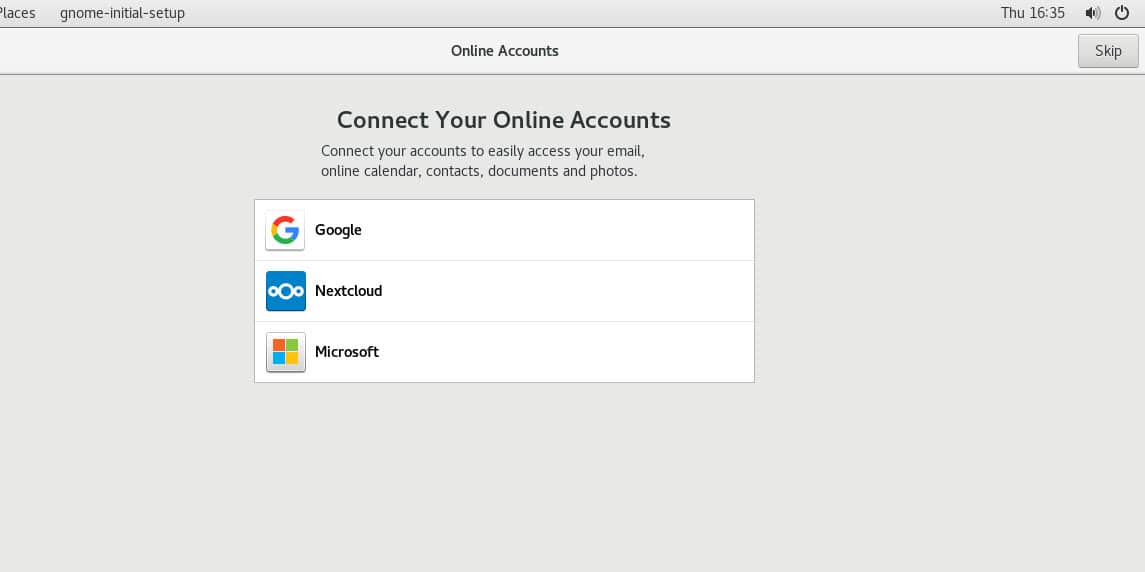
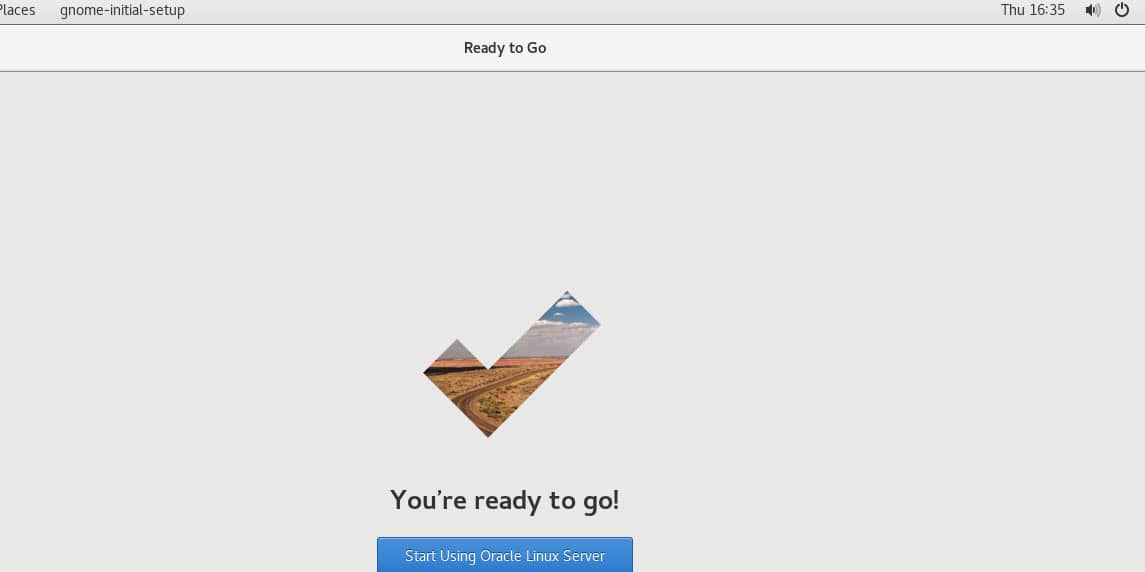
Network Setting
Applications > System Tools > Settings
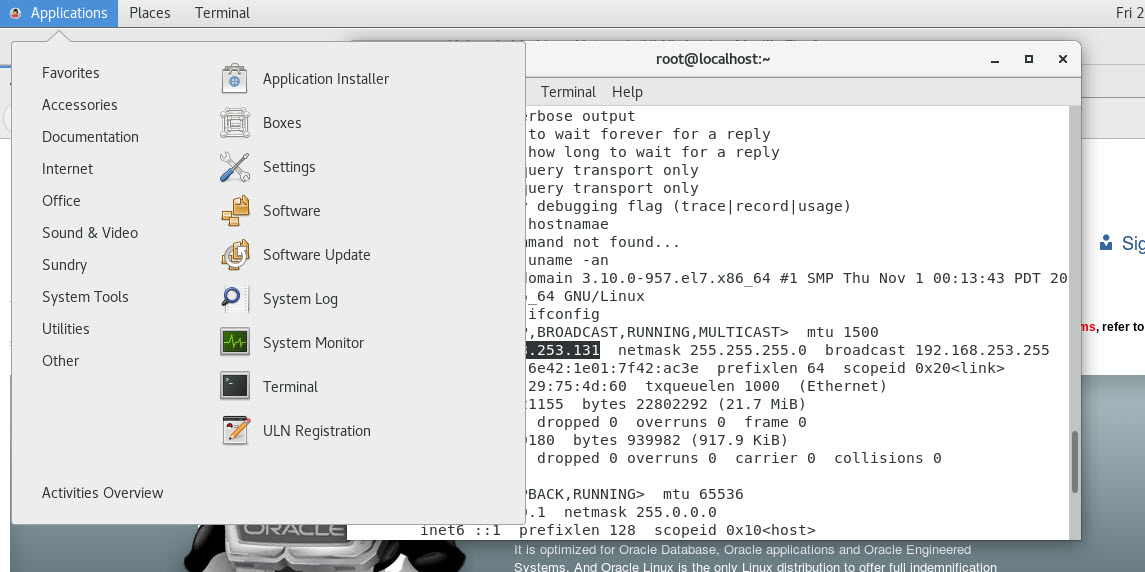
-Click the “Network” then click OFF > ON and click the button beside “ON”
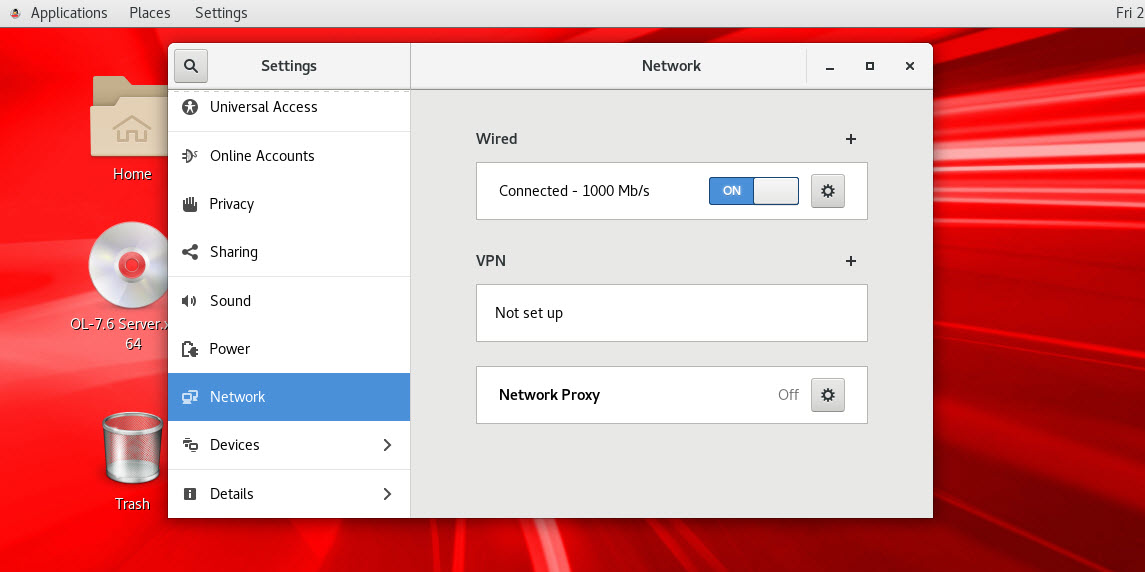
-If you want to connect automatically, You can choose like the pictures below.
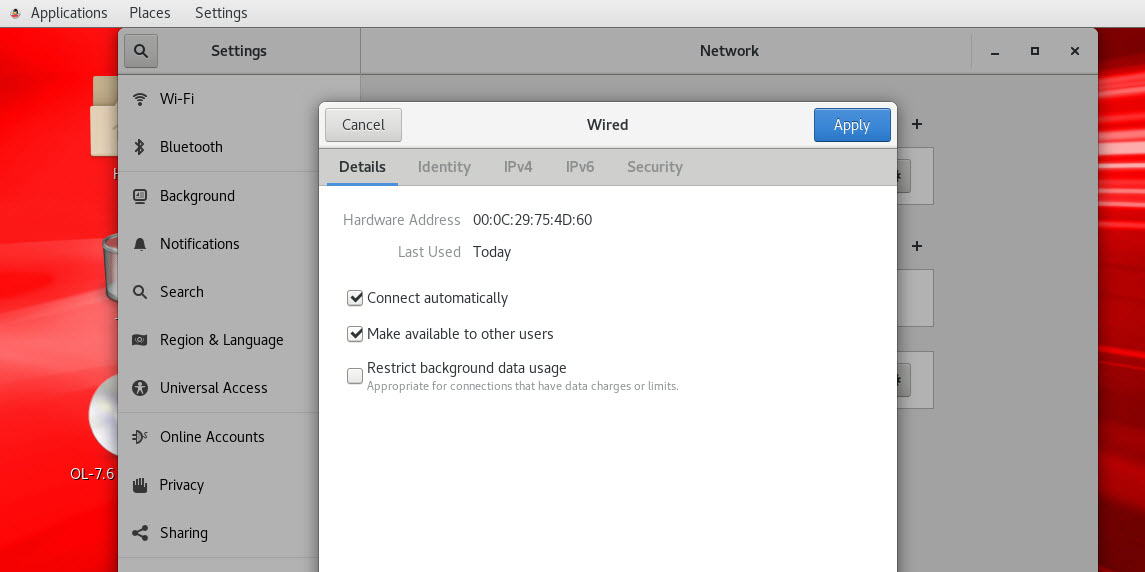
-I like to choose “Automatic DHCP” and a litter setting more. if you want to manual config you can choose “Manual”
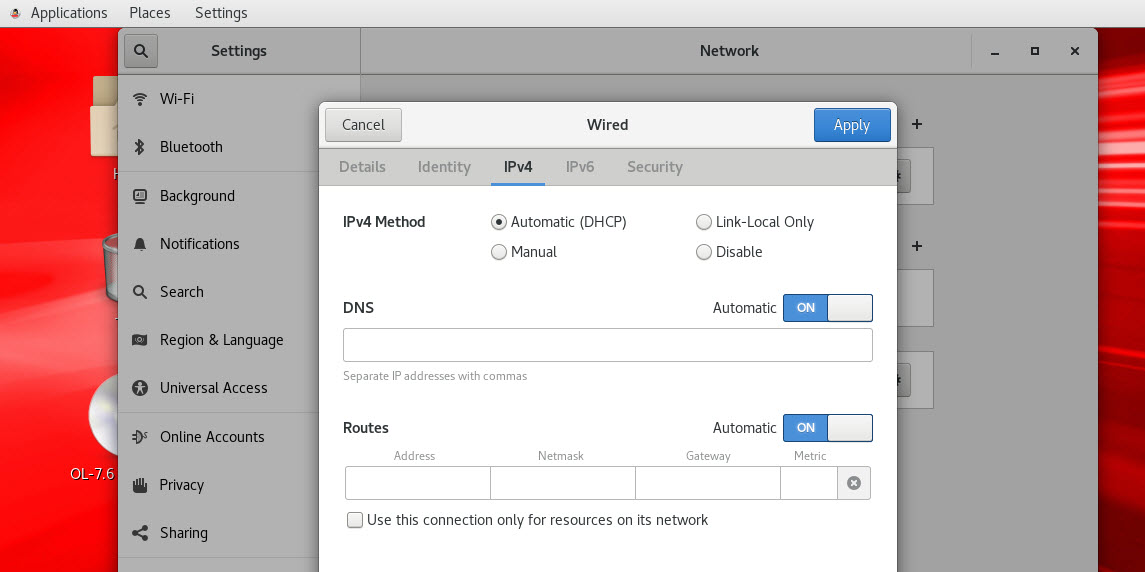
– Config Network in case (Auto DHCP)
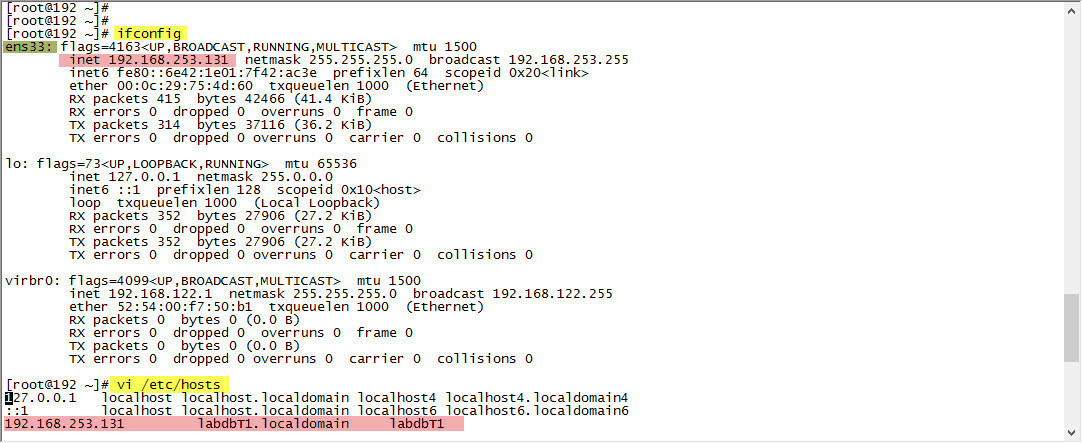
SELinux
If the OS is to be used for an Oracle installation, it is easier if Secure Linux (SELinux) is disabled or switched to permissive. To do this edit the “/etc/selinux/config” file, making sure the SELINUX flag is set as follows.
| SELINUX=permissive |
Firewall
| # systemctl stop firewalld # systemctl disable firewalld |
SSH
| # systemctl start sshd.service # systemctl enable sshd.service |
Prepare to Install Oracle SW
| The installation documentation says the following packages are necessary for the cloud control installation(13c). If you have performed the database installation as described in one of the above articles, most of these prerequisites will already have been met.
yum install make -y Oracle Installation Prerequisites (11,12c,18c)Perform either the Automatic Setup or the Manual Setup to complete the basic prerequisites. The Additional Setup is required for all installations. Automatic Setup # yum install oracle-rdbms-server-12cR1-preinstall -y Earlier versions of Oracle Linux required manual setup of the Yum repository by following the instructions at http://public-yum.oracle.com. It is probably worth doing a full update as well, but this is not strictly speaking necessary. # yum update -y |
